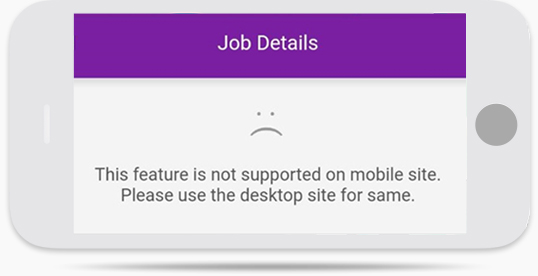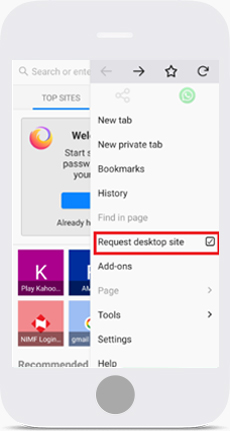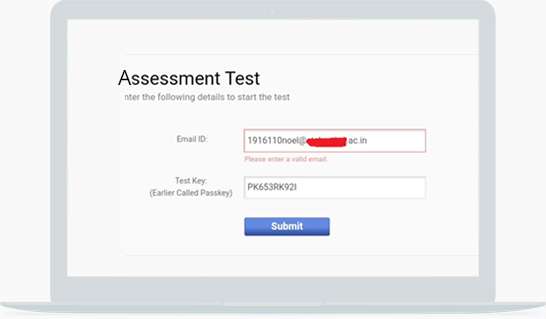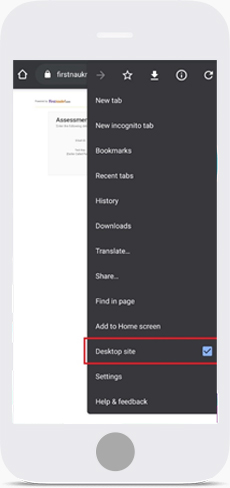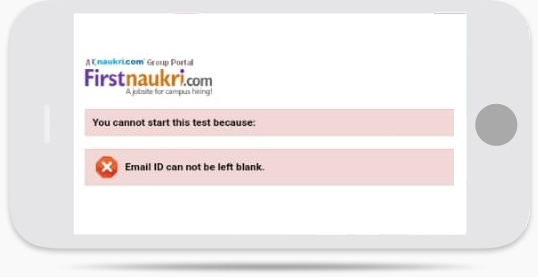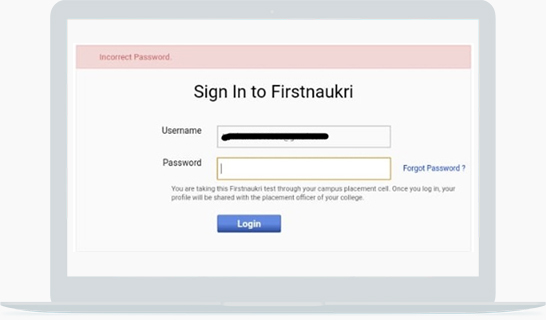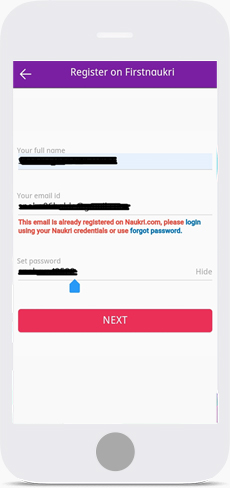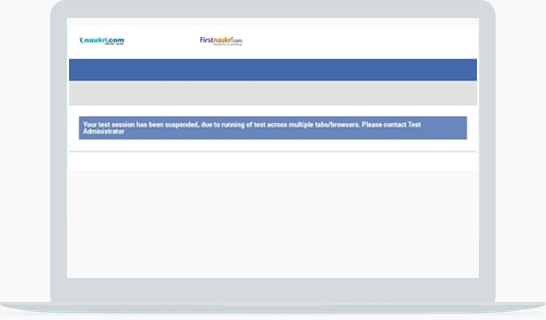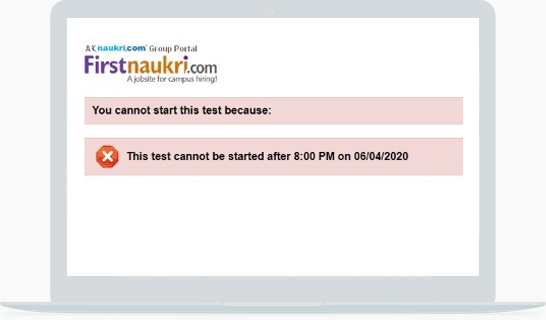Dear Candidate,
Please refer to the below document to resolve common issues faced during Online tests.
1.1If the following message is displayed
“This feature is not supported on mobile site.
Please use the desktop site for the same.”
Solution
a)Open the test link in the browser on your mobile. Go to Settings >> Enable Desktop Site (For chrome) or Request
Desktop Site (For Firefox Browsers).
b)Use a desktop or Laptop to access the test link.
1.2Invalid Email ID
Solution
Please check for extra spaces or invalid characters in the Email ID and the test key.
If you are using mobile then,
a)Open the test link in chrome browser on your mobile, enable desktop site version in browser settings and then proceed.
b)Use a desktop / Laptop.
1.3“Email ID cannot be left blank.”
Solution
a)Open the test link in chrome browser on your mobile, enable desktop site version in browser settings and then proceed.
b)Use a desktop / laptop.
1.4On the firstnaukri.com login page, it displays “Incorrect Password”
Solution
a)Reset your firstnaukri.com password. Follow the below steps for the same.
- Click on Forgot Password?
- Reset you password using the most recent link and try to keep an easy password (don’t make it too complex)
- After you reset the password, close the browser.
- Open a new browser window and login at firstnaukri.com.
- If you are able to login then reopen the test link, login and start the test.
- If you are unable to login, means the password did not change or the latest reset link was not used to reset the password. In this case, start over from Step i.
1.5If the below message is displayed
“Email ID already registered on Naukri.com”
Solution
a)Your account is registered on naukri.com, use your naukri.com login credentials.
b)If you are unable to login and shows Incorrect Password, reset your password from naukri.com and
then use the login credentials in firstnaukri test
2.1If the below message is displayed on the screen.
Solution
Close the browser and re-login using the same test link and login credentials. The test will resume from where you left off.
2.2If the test stops due to internet/system issue.
Solution
Close the browser and re-login using the same test link and login credentials. The test will resume from where you left off.
2.3If you are getting the below message
You cannot start this test because:
You have already taken this test. You cannot start this test.
Solution
a)The test attempt from the associated test ID has been submitted successfully. You cannot start the test.
b)In case you wish to attempt the test, you can use a fresh email ID to start the test.
2.4If you are getting the below message
You cannot start this test because:
This test cannot be started after ___ AM/ PM on DD/MM/YYYY.
Solution
The test link has expired and you cannot start the test.