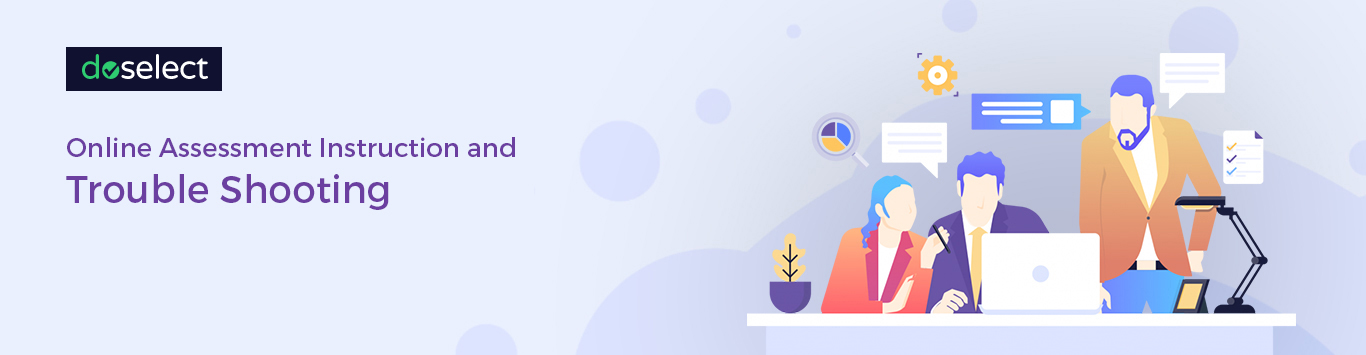Pre Requisites for Online Test
- Laptop/Desktop
- Good Internet Connection
- Updated Webcam Driver
- Ensure that you have power backup
- Take up the test in proper illuminated environment for face recognition.
Mandatory Points to be noted before STARTING THE TEST
- Kindly take up the online test within specified time and in one go.
- Web Cam is mandatory if your pictures are not there, your test would be considered void. If test mandates you to use the webcam, please provide the required permissions and access.
- Please make sure that you are using the latest version of the browser. We recommend using Chrome/Chromium, Mozilla Firefox, Microsoft Edge and Apple Safari.
- Recommended operating systems – Windows 7 and above, Linux Distributions and Mac OS X 10.6 & above.
- Ensure all Popups/ Screensavers in the system ARE DISABLED before the test.
- It is mandatory to disable all the browser extensions and enabled Add-ons or open the assessment in incognito mode.
- Should not click Backspace on the keyboard while taking the test.
- This is a Proctored Test, Candidate should not move out of Test Window.
- Use of calculators/mobile phones or any other electronic gadgets is not permitted.
- The test should not be taken from any Mobile Phones or Tablets.
- Do not forget to click on finish button at end.
- To refer to the FAQ document, you can click on the HELP button, which is present in the top right corner of the test environment.
- If you are solving a coding problem, you will either be required to choose a programming language from the options that have been enabled by the administrator or choose your preferred programming language in case the administrator has enabled no options.
Note: In case, you are solving coding problems: All inputs are from STDIN and output to STDOUT.
Frequently Faced Issues
Scenario 1 –
- Power Failure
- System Shutdown
- System gets slow/hangs
- Net error
If test stops for following reason, please follow the below instructions
- Restart your laptop/desktop
- Please clear browser history & catches on your system
- Ensure that your system & browsers are updated
- Try to access with different browser
- Restart the test with same Link, Passkey, Name, Email ID used earlier to continue from where you have stopped
Scenario 2 – If you see below dialog box please click on "resume test" and do not "toggle" to any other tabs, and respond to pop-ups and notifications throughout the test"
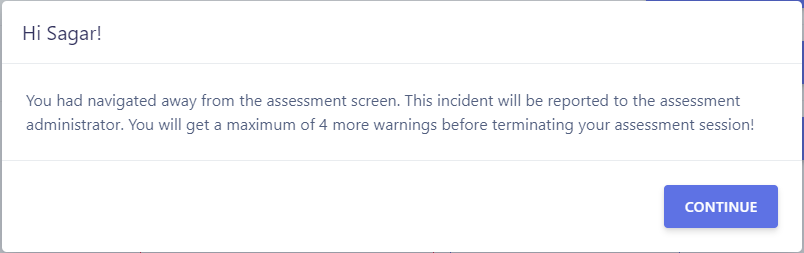
Scenario 3 – If you are facing issues with webcam kindly follow the below mentioned instructions.
- Your webcam drive should be updated
- Your browser should be updated version
- Please take the test in laptop or desktop Kindly check your network bandwidth
- Please sit in an illuminated room so that the camera can read your face properly.
- Please follow the instruction shared
- If all the points are not working try changing the system
If you are still facing any problem, any issues,
please write to fnsouthsupport@firstnaukri.com with problem statement and contact number.